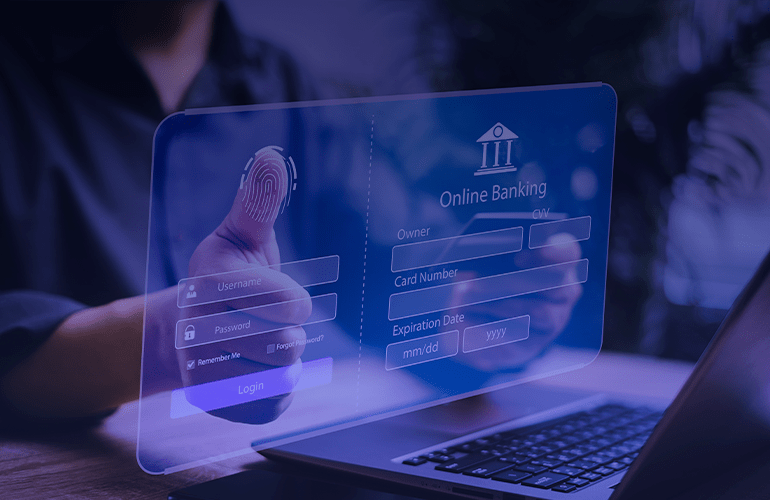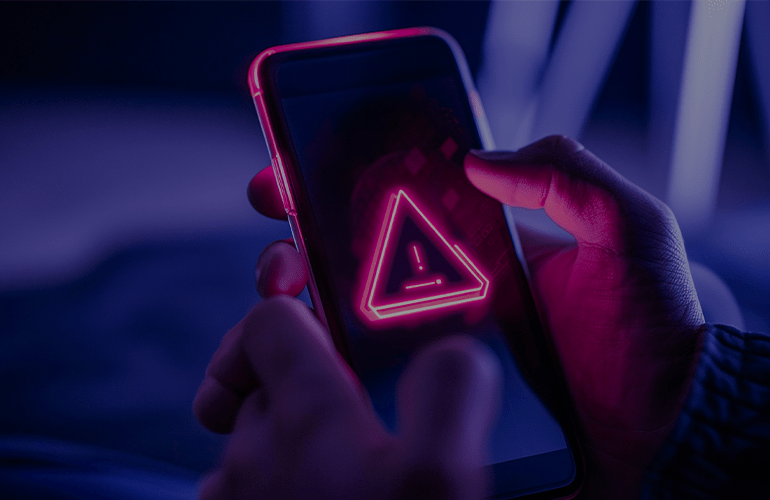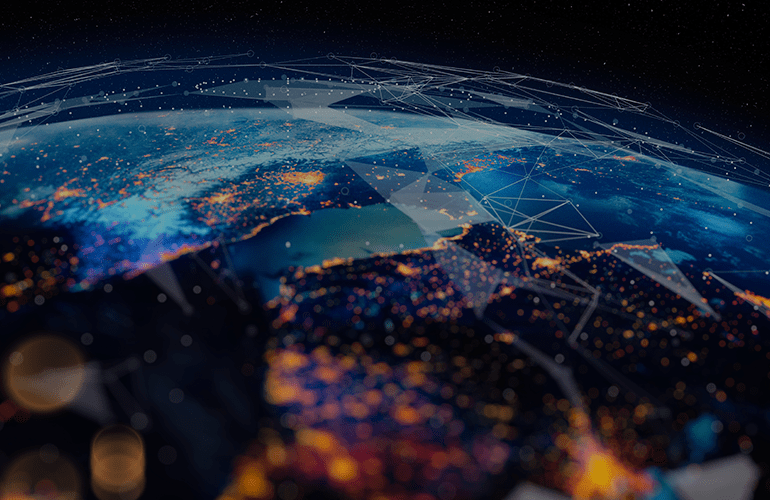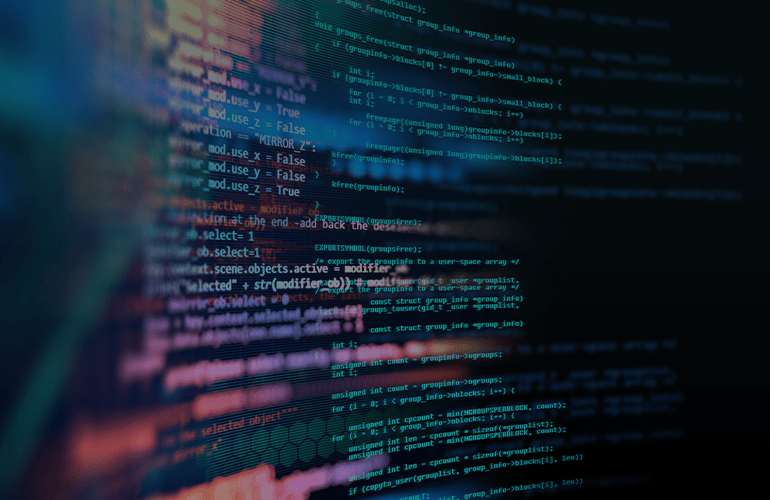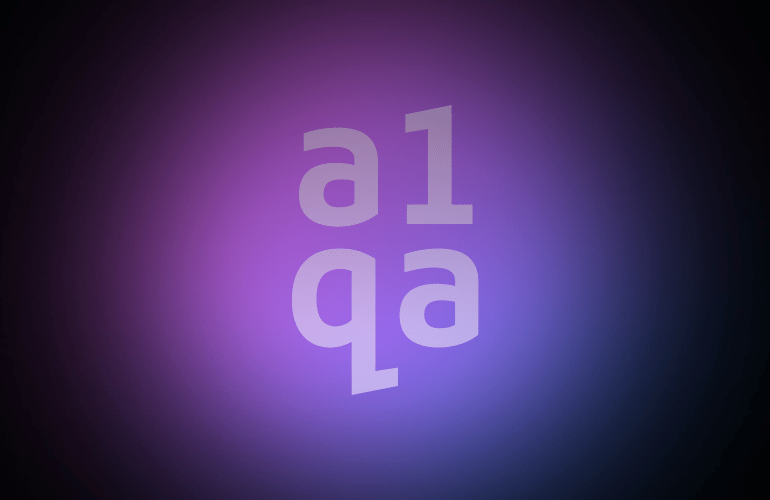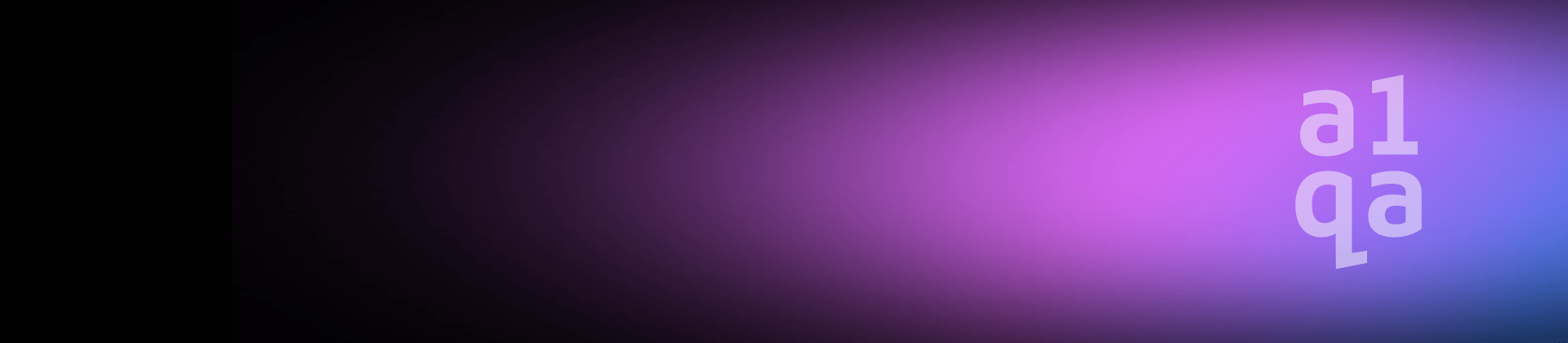
Installation testing
Installation testing is performed by quality assurance consultants to ensure that application can be installed and run correctly. It may also include compatibility and licensing tests, along with check of installation process impact on the operating system and the whole environment.
In the process of installation testing, lots of functional defects get detected. Among those defects can be caused by absent modules, incorrect paths or versions, non-registered libraries or corrupted registry entries.
Standard workflow for the installation testing includes the following phases:
- Environment setup
- Installation wizard GUI test
- Prerequisites handling test
- Actual setup test
- Licensing test
- Other available actions test (upgrade, uninstall, repair, etc.)
However, before proceeding to the detailed description of these phases, it is really necessary to pay special attention to Results validation part.
Results validation
Installation test doesn’t end on receiving “Installed successfully” message. You should thoroughly check if the installation was indeed successful. The check consists of several steps.
First of all run the application and check some basic functionality, do not miss errors like “Module is absent” or “Library.dll not found”.
Afterwards, make sure that all created shortcuts actually work. Depending on the installation settings and OS version, they can be placed at Desktop, Start menu, Quick Launch toolbar, Taskbar (Windows 7) or Tiles (Windows 8).
Next step moves you to Control Panel. You need to check whether the installed application is displayed in “Programs and Features” (“Add or Remove programs” on Windows XP), and, of course, all necessary virtual devices, for example printers should be installed. Do not also neglect checking process description in the Task Manager “Processes” tab (“Details” in Windows 8).
In case the application installs some services, go to “services.msc” to check service name, description, startup type, “log on as”. You need to know what the application does using this service, its purpose and all the additional information about the app to fix it.
Afterwards, pass to checking the application registration in OS. Being on this step go through required changes to the registry, shared settings for all users and personal settings for each user, shared DLL registration and reference count increment.
Checking the components’ versions note that DLLs, and especially 3rd party components such as Microsoft runtime libraries, may have versions other than the application does, that’s absolutely normal. All the other application parameters set in the installation wizard should be used correctly to ensure that application runs accurately.
In the next article we`ll go through the details of each installation testing phase.